Seagate SRN01C Betriebsanweisung
Stöbern Sie online oder laden Sie Betriebsanweisung nach Vernetzung Seagate SRN01C herunter. Seagate SRN01C User guide Benutzerhandbuch
- Seite / 30
- Inhaltsverzeichnis
- FEHLERBEHEBUNG
- LESEZEICHEN
- Seagate Central User Guide 1
- Seagate Central User Guide iv 4
- Contents 5
- Seagate Central User Guide vi 6
- 1. Introduction 7
- Hardware Specifications 8
- 2. Getting Started 9
- Seagate Central User Guide 4 10
- LED Light Status Indicator 11
- Install the Seagate Media app 12
- 3. Private Folders 13
- Seagate Central User Guide 8 14
- Edit a private folder 15
- Delete a private folder 15
- Seagate Central User Guide 10 16
- 4. Backing Up Content 17
- Set up your computer 18
- Set up your mobile device 19
- 5. Playing Back Your Media 20
- Seagate Central User Guide 15 21
- Set up Facebook archiving 22
- Stop Facebook archiving 22
- Delete Facebook archiving 22
- 7. Remotely Accessing Content 23
- Seagate Central User Guide 18 24
- Disable remote access 25
- 8. Changing Device Settings 26
- Seagate Central User Guide 21 27
- 9. Troubleshooting 28
- More Help 29
- To view tutorials 30
Inhaltsverzeichnis
Seagate Central User GuideModel SRN01C
2. Getting Started Set up Seagate CentralSeagate Central User Guide 42. Attach the power adapter to the Seagate Central power port, and plug the adap
2. Getting Started LED Light Status IndicatorSeagate Central User Guide 5b. Enter a remote access email address.You use this email address to remotel
2. Getting Started Using the Seagate Media App to Access Seagate CentralSeagate Central User Guide 6Using the Seagate Media App to Access Seagate Cen
Seagate Central User Guide 73. Private FoldersSeagate Central comes with a Public folder. Use the Public folder for content that can be shared with ev
3. Private Folders Accessing a Private Folder at HomeSeagate Central User Guide 8• On a Windows computer, open Windows Explorer or File Explorer and
3. Private Folders Edit a private folderSeagate Central User Guide 94. Enter the user name and password for the private folder.Notes: You might not s
3. Private Folders Delete a private folderSeagate Central User Guide 10Note: You cannot delete the account you are currently logged in to. 3. Click D
Seagate Central User Guide 114. Backing Up ContentYou can back up content from your computer to the Public folder or to a password-protected private f
4. Backing Up Content Create a backup plan for a Windows computerSeagate Central User Guide 12c. Drag the files you want to back up from the Finder w
4. Backing Up Content Backing Up Content on a Mobile DeviceSeagate Central User Guide 132. Open Seagate Dashboard.3. On the Home page, click Mobile b
Seagate Central User Guide© 2014 Seagate Technology LLC. All rights reserved. Seagate, Seagate Technology, the Wave logo, and Seagate Media are tradem
Seagate Central User Guide 145. Playing Back Your MediaSeagate Central can stream content to mobile devices, DLNA Certified media players, Samsung sma
5. Playing Back Your Media Stream Content to DLNA Certified DevicesSeagate Central User Guide 15Stream Content to DLNA Certified DevicesYou can strea
Seagate Central User Guide 166. Archiving Your Facebook ContentYou can use Seagate Central to archive Facebook pictures and videos. The device scans y
Seagate Central User Guide 177. Remotely Accessing ContentSeagate remote access is a free service that lets you access files on your Seagate Central d
7. Remotely Accessing Content Set up remote access with a web browserSeagate Central User Guide 183. On your mobile device, download the Seagate Back
7. Remotely Accessing Content Set up remote access with a web browserSeagate Central User Guide 19Share files with family and friends1. On the Seagat
Seagate Central User Guide 208. Changing Device SettingsWith an administrative account, you can make changes to your Seagate Central settings. You cre
8. Changing Device Settings Resetting Seagate CentralSeagate Central User Guide 21Reset the device through the Seagate Central web pageOnly the admin
Seagate Central User Guide 229. TroubleshootingDashboard 3.0 does not detect my Seagate Central device1. Open the Seagate Central management page.• On
9. Troubleshooting More HelpSeagate Central User Guide 23The pie chart on the Manage Seagate Central page does not reflect the content I just backed
Seagate Central User Guide iiiRegulatory ComplianceFCC Class B InformationThis equipment has been tested and found to comply with the limits for a Cl
9. Troubleshooting More HelpSeagate Central User Guide 24• FAQsTo view tutorials, sign in to the Seagate Central web page and click View Getting Star
Seagate Central User Guide ivIndustry CanadaThis device complies with RSS-210 of the Industry Canada Rules. Operation is subject to the following two
Seagate Central User Guide vContents1. Introduction . . . . . . . . . . . . . . . . . . . . . . . . . . . . . . . . . . . . . . . . . . . . . 1Sys
Seagate Central User Guide viStream Content to DLNA Certified Devices . . . . . . . . . . . . . . . . . . . . . . . . . 15Update the DLNA Certifie
Seagate Central User Guide 11. IntroductionSeagate Central is your personal cloud, providing a centralized location to store your files from your Wind
1. Introduction Hardware SpecificationsSeagate Central User Guide 2Hardware Specifications• Drive capacity: 2TB, 3TB, 4TB, or 5TB• USB drive format:
Seagate Central User Guide 32. Getting StartedWith minimal setup, you can use Seagate Central straight out of the box to save and access content on th
Weitere Dokumente für Vernetzung Seagate SRN01C
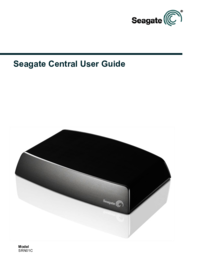


 (263 Seiten)
(263 Seiten) (26 Seiten)
(26 Seiten)







Kommentare zu diesen Handbüchern